Medion Navigation system Manuel d'utilisateur
Naviguer en ligne ou télécharger Manuel d'utilisateur pour Systèmes de navigation pour voitures Medion Navigation system. Medion Navigation system User`s manual Manuel d'utilisatio
- Page / 112
- Table des matières
- MARQUE LIVRES
- MEDION-Navigator 5 1
- Table of contents 3
- 1 Introduction 5
- 1.2 Liability 6
- 1.3 Support 7
- 1.4 Trademarks 11
- 2 Before you begin 13
- 2.1 Installing the software 14
- 2.2 Installing the hardware 16
- 3 Operating the navigation 23
- 3.1 Hardware keys 24
- 3.2 Software keyboard 24
- 3.2.1 Character keyboard 25
- 3.2.2 Mobile phone keyboard 26
- 3.3 Command buttons 27
- AVOURITES 29
- NERGY screen opens: 30
- 3.4 Lists 32
- 4 User modes 35
- 4.2 Changing the user mode 36
- SER MODE screen opens: 37
- 4.3 Standard mode 38
- 4.4 Extended mode 38
- 5 Navigation 39
- AIN MENU 40
- 5.2.1 Extended mode 41
- 5.2.2 Standard mode 43
- 5.3 Basic settings 44
- IME ZONE screen 45
- OME ADDRESS screen 46
- ESTINATION screen opens 46
- AIN SCREEN opens 47
- 5.4.1 Entering an address 48
- DDRESS screen opens 49
- Point of interest nearby 50
- AIN MENU, tap Navigation 51
- NEARBY screen opens: 51
- NATIONWIDE screen opens: 56
- AP screen opens: 57
- 5.4.4 Favourites 59
- AVOURITES screen opens 60
- 5.4.5 Recent destinations 61
- 5.5 Destination management 62
- 5.5.1 Saving a destination 63
- ONFIRM screen opens 65
- OUTE PLANNING screen opens: 66
- TINERARY 67
- PLANNING 67
- Selection 68
- Changing the order 68
- Managing itineraries 69
- OUTE PLANNING screen 71
- 5.6.3 Calculating the route 73
- TINERARY PLANNING 74
- 5.6.5 Simulating the route 75
- 5.7 Starting navigation 76
- OUTE OPTIONS screen opens: 77
- ETTINGS – ROUTE OPTIONS. For 78
- 6 Working with the map 79
- 6.1 Selecting a map 80
- 6.2 Operating the map 81
- DDITIONAL 82
- FUNCTIONS 82
- ETTINGS screen. For details 84
- ETTINGS screen 88
- ETTINGS screen opens 88
- 7 Useful functions for 91
- 7.2 Next destination 93
- 7.4 Using TMC functionality 94
- INFORMATION 97
- 8 Configuring MEDION 99
- Navigator 99
- 8.1 Settings 100
- 8.1.1 User mode 101
- 8.1.2 Map information 101
- 8.1.3 Route information 102
- 8.1.4 Volume 103
- 8.1.5 Representation 103
- 8.1.7 Automode 104
- 8.1.8 Routing options 105
- 8.1.9 Itinerary 106
- 8.1.10 Time zone 106
- 8.1.11 Format 106
- 8.1.12 TMC 107
- 8.1.13 Home address 107
- 8.1.14 Radio-Mute 107
- 8.1.15 Product information 107
- 9 Glossary 109
- 10 Index 111
Résumé du contenu
User's manual MEDION-Navigator 5 as on September 2005
User's manual MEDION-Navigator 5 - 8 - Support Ù Mondays to Fridays from 7am to 11pm Ù Saturdays, Sundays from 10am to 6pm 0900 - 633 4660
User's manual MEDION-Navigator 5 - 98 - Settings 8.1 Settings Configuration In MEDION-Navigator, you may modify the following settings: Ù U
User's manual MEDION-Navigator 5 Configuring MEDION-Navigator - 99 - 8.1.1 User mode User mode On the USER MODE screen, you may effect the fo
User's manual MEDION-Navigator 5 - 100 - Settings 8.1.3 Route information This function is only available in "Extended mode". For
User's manual MEDION-Navigator 5 Configuring MEDION-Navigator - 101 - 8.1.4 Volume Volume On the VOLUME screen, modify the volume of the spok
User's manual MEDION-Navigator 5 - 102 - Settings 8.1.6 Touch screen calibration Touchscreen calibration If you think that the touch screen do
User's manual MEDION-Navigator 5 Configuring MEDION-Navigator - 103 - 8.1.8 Routing options Routing options On the ROUTING OPTIONS screen, in
User's manual MEDION-Navigator 5 - 104 - Settings 8.1.9 Itinerary This function is only available in "Extended mode". For informat
User's manual MEDION-Navigator 5 Configuring MEDION-Navigator - 105 - 8.1.12 TMC TMC On the TMC screen, determine whether route modifications
User's manual MEDION-Navigator 5 Glossary - 107 - 9 Glossary COM-port A COM port is a connector to a communications interface, usually the se
User's manual MEDION-Navigator 5 Introduction - 9 - Support Sweden MEDION Service Center Compare Support AB Box 1843 Gottorpsgatan 11 S-581 17
User's manual MEDION-Navigator 5 Index - 109 - 10 Index A Additional functions... 82 Assistance for navigation...
User's manual MEDION-Navigator 5 - 110 - Index Quit... 82 start...
User's manual MEDION-Navigator 5 Before you begin - 11 - 2 Before you begin Topics covered in this chapter: 2.1 Installing the software pag
User's manual MEDION-Navigator 5 - 12 - Installing the software 2.1 Installing the software 2.1.1 Inserting the memory card into the device I
User's manual MEDION-Navigator 5 Before you begin - 13 - 2.1.3 Restoring the files of the memory card Survey In case you have lost or damaged
User's manual MEDION-Navigator 5 - 14 - Installing the hardware 2.2 Installing the hardware 2.2.1 Installing the PNA in the vehicle Attentio
User's manual MEDION-Navigator 5 Before you begin - 15 - 6. Insert the chinch jack of the power supply cable into the respective socket at t
User's manual MEDION-Navigator 5 - 16 - Installing the hardware 2.2.3 Fitting the PNA on your bike Mount the fitting... 1. Connect the clam
User's manual MEDION-Navigator 5 Before you begin - 17 - 2.3 The basic principle of navigation MEDION-Navigator The time of complicated and f
Copyright MEDION AG Gänsemarkt 16-18 D-45127 Essen Hotline: +44 (0)870-7 27 03 70 The information contained herein may be changed at any time wit
User's manual MEDION-Navigator 5 - 18 - Important safety information 2.4 Important safety information Note In your own interest, read the fol
User's manual MEDION-Navigator 5 Before you begin - 19 - 2.4.2 Safety information on handling the PNA Caution: As it is neither splash proof
User's manual MEDION-Navigator 5 Operating the navigation software - 21 - 3 Operating the navigation software Topics covered in this chapter:
User's manual MEDION-Navigator 5 - 22 - Hardware keys 3.1 Hardware keys Operation In order to offer a maximum of flexibility and convenience
User's manual MEDION-Navigator 5 Operating the navigation software - 23 - 3.2.1 Character keyboard You may carry out all entries with yo
User's manual MEDION-Navigator 5 - 24 - Software keyboard keyboard reappears. You need not enter special characters when entering a destination
User's manual MEDION-Navigator 5 Operating the navigation software - 25 - Special characters When you tap a key, a line above the software key
User's manual MEDION-Navigator 5 - 26 - Command buttons GPS The GPS symbol is placed at the middle of the right margin of the screen. The dif
User's manual MEDION-Navigator 5 Operating the navigation software - 27 - Entry Significance HDOP Horizontal Dilution of Precision:
User's manual MEDION-Navigator 5 Introduction - i - Table of contents 1 Introduction...
User's manual MEDION-Navigator 5 - 28 - Command buttons The ENERGY screen opens: 2. Tap the Off button to switch the GPS receiver off. 3.
User's manual MEDION-Navigator 5 Operating the navigation software - 29 - 3.3.1 Command buttons with caption Command buttons You will find co
User's manual MEDION-Navigator 5 - 30 - Lists 3.4 Lists Survey There are many cases where you have to select an entry from a list. If, for ex
User's manual MEDION-Navigator 5 Operating the navigation software - 31 - All towns beginning with BICK or having BICK in their names are lis
User's manual MEDION-Navigator 5 - 32 - Lists 6. Tap the Down icon repeatedly until BICKNOR appears directly under the white entry field. Th
User's manual MEDION-Navigator 5 User modes - 33 - 4 User modes Topics covered in this chapter: 4.1 Two different user modes page 34 4.2 Ch
User's manual MEDION-Navigator 5 - 34 - Two different user modes 4.1 Two different user modes Survey MEDION-Navigator can be operated in two
User's manual MEDION-Navigator 5 User modes - 35 - The USER MODE screen opens: Your current user mode is indicated on the Current user mod
User's manual MEDION-Navigator 5 - 36 - Standard mode 4.3 Standard mode Survey In standard mode, the software is easier to operate. As it off
User's manual MEDION-Navigator 5 Navigation - 37 - 5 Navigation Topics covered in this chapter: 5.1 General information on navigation page 3
User's manual MEDION-Navigator 5 ii Table of contents User's manual 5.4.1 Entering an address ...
User's manual MEDION-Navigator 5 - 38 - General information on navigation 5.1 General information on navigation Use of MEDION-Navigator is e
User's manual MEDION-Navigator 5 Navigation - 39 - 5.2 Starting MEDION-Navigator Starting the navigation software… 1. Turn your PNA on. 2.
User's manual MEDION-Navigator 5 - 40 - Starting MEDION-Navigator One destination Tap the Navigation button to indicate a destination for navi
User's manual MEDION-Navigator 5 Navigation - 41 - 5.2.2 Standard mode The MAIN SCREEN opens: Main screen Note: When you turn your PNA on
User's manual MEDION-Navigator 5 - 42 - Basic settings Recent destinations Tap the Recent destinations button to select a destination entered
User's manual MEDION-Navigator 5 Navigation - 43 - 2. Via the arrow buttons, select the TIME ZONE screen. 3. Tap into the Time zone entry
User's manual MEDION-Navigator 5 - 44 - Basic settings In MEDION-Navigator, you may save your home address to quickly start navigation homewa
User's manual MEDION-Navigator 5 Navigation - 45 - 11. Tap Save. The MAIN SCREEN opens. 5.4 Indicating a destination Basic principle of
User's manual MEDION-Navigator 5 - 46 - Indicating a destination 5.4.1 Entering an address Extended mode 1. In the MAIN MENU, tap Navigation
User's manual MEDION-Navigator 5 Navigation - 47 - Indicating an address… The ADDRESS screen opens. 2. Enter the destination town into the
User's manual MEDION-Navigator 5 Introduction - 3 - 1 Introduction Topics covered in this chapter: 1.1 Search facilities and conventions pag
User's manual MEDION-Navigator 5 - 48 - Indicating a destination Point of interest nearby Note: You may only select Points of interest nearby
User's manual MEDION-Navigator 5 Navigation - 49 - Standard mode 1. In the MAIN MENU, tap Navigation. The DESTINATION screen opens. Tap
User's manual MEDION-Navigator 5 - 50 - Indicating a destination Note: If you leave the Subcategory field empty, all points of interest matchi
User's manual MEDION-Navigator 5 Navigation - 51 - The POINT OF INTEREST screen opens: 1c On the POINT OF INTEREST screen, tap …in a town
User's manual MEDION-Navigator 5 - 52 - Indicating a destination Selecting a Point of interest in a certain town… The POI in a town screen open
User's manual MEDION-Navigator 5 Navigation - 53 - Point of interest of supraregional significance This function is only available in "Ex
User's manual MEDION-Navigator 5 - 54 - Indicating a destination Selecting a Point of interest of supraregional significance… The POI NATIONWID
User's manual MEDION-Navigator 5 Navigation - 55 - Extended mode 1. In the MAIN MENU, tap Navigation. The DESTINATION screen opens. Tap
User's manual MEDION-Navigator 5 - 56 - Indicating a destination A circle of orange points appears round the selected place: Database info
User's manual MEDION-Navigator 5 Navigation - 57 - This function is only available in "Extended mode". Tap the Add button to add th
User's manual MEDION-Navigator 5 - 4 - Search facilities and conventions 1.1 Search facilities and conventions This manual offers the followin
User's manual MEDION-Navigator 5 - 58 - Indicating a destination Saved destinations The FAVOURITES screen opens. 2. Tap the entry of the res
User's manual MEDION-Navigator 5 Navigation - 59 - 5.4.5 Recent destinations Survey All destinations you have navigated to recently are liste
User's manual MEDION-Navigator 5 - 60 - Destination management For information on working with lists, please refer to "Lists", page
User's manual MEDION-Navigator 5 Navigation - 61 - 5.5.1 Saving a destination Precondition You have entered a destination as described in &qu
User's manual MEDION-Navigator 5 - 62 - Destination management 5.5.2 Renaming a destination 1. On the DESTINATION screen, tap Favourites. T
User's manual MEDION-Navigator 5 Navigation - 63 - 5.5.3 Deleting a destination Precondition You have opened the FAVOURITES as described in &
User's manual MEDION-Navigator 5 - 64 - Indicating several destinations (Itinerary with stages) 5.6.1 Indicating route points Planning itinera
User's manual MEDION-Navigator 5 Navigation - 65 - The ITINERARY PLANNING screen opens. The destination is added as stage point 1. 5. Rep
User's manual MEDION-Navigator 5 - 66 - Indicating several destinations (Itinerary with stages) Selection These icons are deactivated when th
User's manual MEDION-Navigator 5 Navigation - 67 - Managing itineraries Save itinerary Only itineraries that contain at least one route point
User's manual MEDION-Navigator 5 Introduction - 5 - 1.3 Support Support Great Britain Medion Electronics Ltd. 120 Faraday Park Faraday Road D
User's manual MEDION-Navigator 5 - 68 - Indicating several destinations (Itinerary with stages) Load itinerary This icon is deactivated if the
User's manual MEDION-Navigator 5 Navigation - 69 - 2. Tap the Edit icon. The NAME OF THE ITINERARY screen opens: 3. Enter the new name of t
User's manual MEDION-Navigator 5 - 70 - Indicating several destinations (Itinerary with stages) Delete itinerary 1. Tap the Load itinerary ic
User's manual MEDION-Navigator 5 Navigation - 71 - 5.6.3 Calculating the route An itinerary may be calculated even without GPS reception in
User's manual MEDION-Navigator 5 - 72 - Indicating several destinations (Itinerary with stages) When the route is calculated, the total dista
User's manual MEDION-Navigator 5 Navigation - 73 - 5.6.5 Simulating the route Simulation You may execute a simulated navigation along the iti
User's manual MEDION-Navigator 5 - 74 - Starting navigation 3. Tap Simulation. The route will be recalculated for simulation purposes. Simu
User's manual MEDION-Navigator 5 Navigation - 75 - Extended mode 1. Tap Start navigation. The ROUTE OPTIONS screen opens: 2. Determine t
User's manual MEDION-Navigator 5 - 76 - Starting navigation Standard mode 1. Tap Start navigation. The system calculates the route. The map s
User's manual MEDION-Navigator 5 Working with the map - 77 - 6 Working with the map Topics covered in this chapter: 6.1 Selecting a map page
User's manual MEDION-Navigator 5 - 6 - Support Support Denmark Medion Service Center Meterbuen 6 - 12, Bygning 8 2740 Skovlunde Call our suppo
User's manual MEDION-Navigator 5 - 78 - Selecting a map 6.1 Selecting a map Provided maps There are additional maps included in the delivery
User's manual MEDION-Navigator 5 Working with the map - 79 - 3. Tap the entry of the map you want to work with. 4. Tap . The selected map
User's manual MEDION-Navigator 5 - 80 - Operating the map Tapping the map Tapping short any place on the map makes the ADDITIONAL FUNCTIONS sc
User's manual MEDION-Navigator 5 Working with the map - 81 - Zoom / Scroll Tap the Zoom/Scroll icon ( / ) to toggle between Zoom and Scroll
User's manual MEDION-Navigator 5 - 82 - Operating the map Additional functions Tapping short any place on the map makes the ADDITIONAL FUNCTI
User's manual MEDION-Navigator 5 Working with the map - 83 - Set interim destination This function is only available in navigation mode. Tap S
User's manual MEDION-Navigator 5 - 84 - Representation of the map in navigation mode 6.3 Representation of the map in navigation mode In nav
User's manual MEDION-Navigator 5 Working with the map - 85 - Information on the itinerary At the right of the map, the following information on
User's manual MEDION-Navigator 5 - 86 - Displaying additional information on the map 6.4 Displaying additional information on the map In MED
User's manual MEDION-Navigator 5 Working with the map - 87 - 6. Via the arrow buttons select Route information: 7. Tap the command butt
User's manual MEDION-Navigator 5 Introduction - 7 - Support Germany MTC - Medion Technologie Center Freiherr-vom-Stein-Straße 131 D-45473 Mül
User's manual MEDION-Navigator 5 Useful functions for navigation - 89 - 7 Useful functions for navigation Topics covered in this chapter: 7.1
User's manual MEDION-Navigator 5 - 90 - Adding a stage point during navigation Survey In MEDION-Navigator the following functions are availabl
User's manual MEDION-Navigator 5 Useful functions for navigation - 91 - 7.2 Next destination This function is only available in "Extende
User's manual MEDION-Navigator 5 - 92 - Using TMC functionality This forces a recalculation of the route. The indicated route section will be
User's manual MEDION-Navigator 5 Useful functions for navigation - 93 - Displaying traffic information… 2. Use the arrow icons of the "Me
User's manual MEDION-Navigator 5 - 94 - Using TMC functionality Route modification with confirmation Precondition: You have selected "Rout
User's manual MEDION-Navigator 5 Useful functions for navigation - 95 - Tuning Tuning 1. Tap the Tuning button to toggle between the Auto tun
User's manual MEDION-Navigator 5 Configuring MEDION-Navigator - 97 - 8 Configuring MEDION-Navigator Topics covered in this chapter: 8.1 Setti

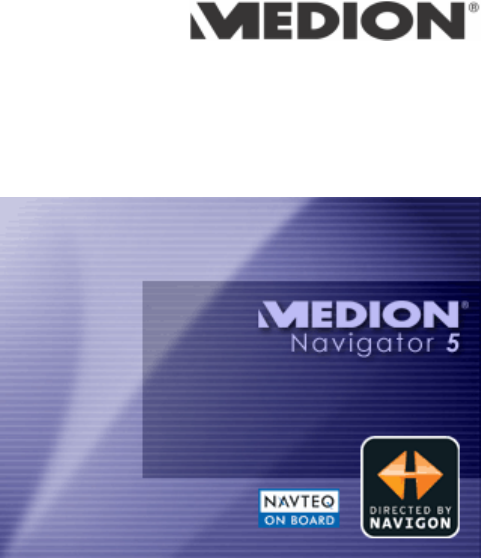
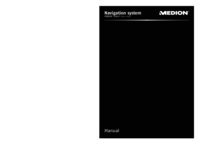
 (98 pages)
(98 pages) (96 pages)
(96 pages) (86 pages)
(86 pages)







Commentaires sur ces manuels